
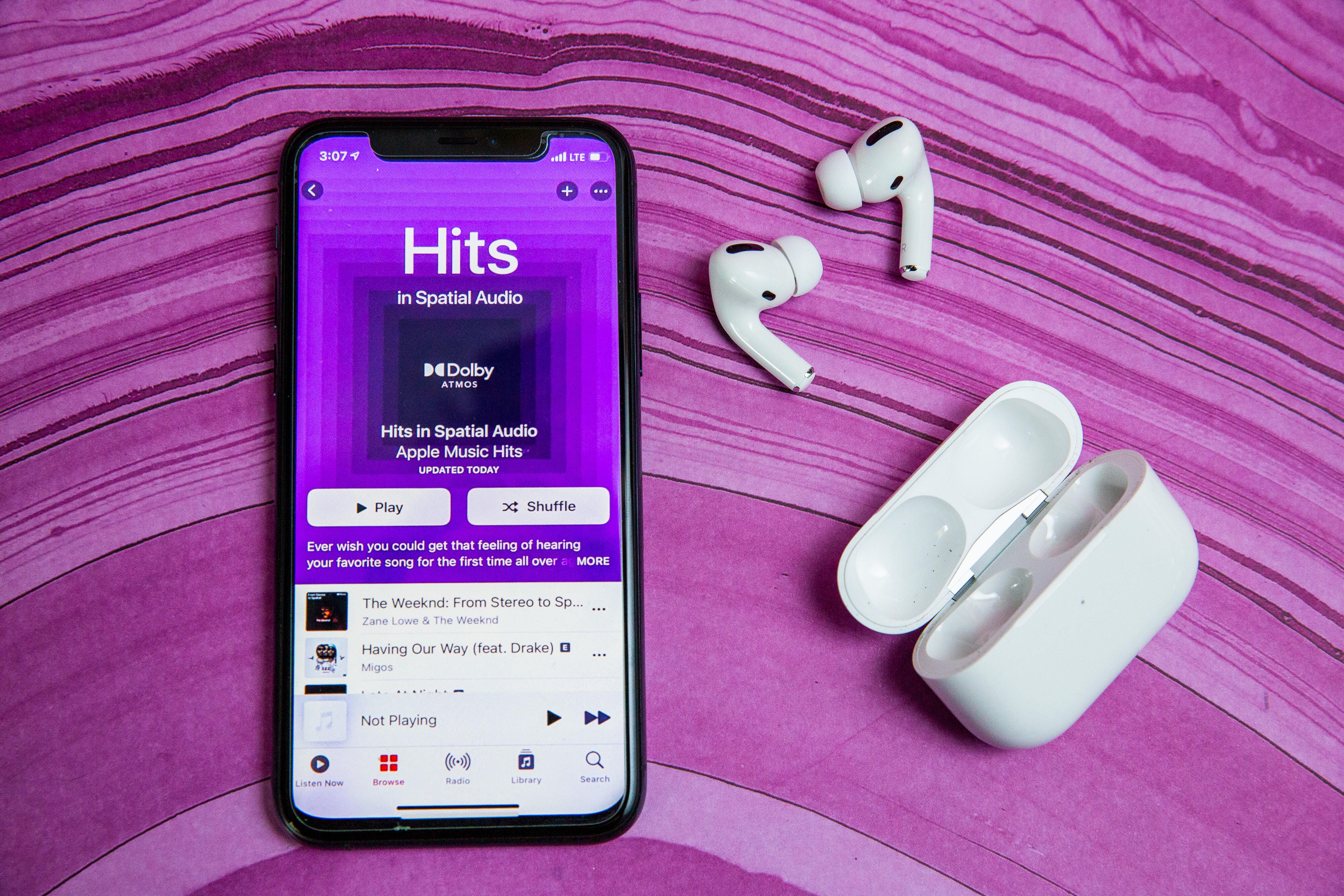
Ready to learn all there is to know about your AirPods? Let’s dig in.
Sarah Tew/CNET
Apple’s AirPods have set the standard for what’s expected from true wireless earbuds. They’ve popularized convenient features like instant pairing and the ability to pause music when an earbud is removed from the ear. The AirPods lineup has expanded as they’ve become more popular, with Apple now offering the second-generation AirPods, high-end AirPods Pro, over-ear premium AirPods Max and the brand-new third-generation AirPods 3 earbuds.
The earbuds, however, aren’t identical in features. The AirPods Pro are the only model to offer active noise cancellation and transparency mode. The least expensive AirPods, the second-generation version, only offer basic functionality like instant pairing and hands-free Siri. The new AirPods 3 sit right in the middle: they have more sophisticated audio features than the standard AirPods, such as adaptive EQ and spatial audio, but they lack active noise cancellation and swappable ear tips. Then there’s the AirPods Max, over-the-ear headphones that have all of the same Pro features, but resemble more traditional headphones.
Regardless of the model of AirPods you’re currently rocking, there are many features that they all share, offering more capabilities than simply streaming music into your ears. Below, I’ll walk you through the essentials, then move on to tips about saving battery, sharing music with a loved one or friend and customizing the controls.
Read more: AirPods 3 vs. AirPods Pro: All the biggest differences
Pairing is as quick as 1, 2, 3
The pairing process for the AirPods takes three seconds — literally. Open the charging case, wait for the prompt on your phone, tap Connect and you’re done. Truly, that’s it.
You don’t have to worry about repeating these steps on the rest of your Apple devices as long as you use the same iCloud account. Yes, that means after you pair your AirPods to your iPhone, your AirPods are automagically paired to your Apple Watch, iPad, Mac or Apple TV. It’s pretty cool.
Seriously, pairing your AirPods is too easy.
Jason Cipriani/CNET
You can pair them with non-Apple products, too
Notice that small, flush button on the back of the charging case? That’s what you’ll use to pair AirPods to an Android device or anything else that doesn’t work with Apple’s proprietary chips.
To start pairing to anything new, put the AirPods in their case, then flip the lid up and press and hold the small button on the rear of the charging case until the little LED light starts pulsing white. They should then show up in any Bluetooth-pairing settings on an Android phone, or computer, or TV. Complete instructions can be found here.
Keep in mind that when you’re paired with a non-Apple product, they lose some of their magic. Taking an AirPod out of your ear won’t pause music, and playback controls won’t work either. Android users can install this app for checking AirPods battery level.
To go back to using AirPods with your iPhone, just reselect “AirPods” from your iPhone’s Bluetooth settings and they’ll re-pair.
Use the Find My network to locate a lost earbud
Individual AirPods can be easy to lose, but thankfully you can track them down using Apple’s Find My app. If your AirPods are linked to your Apple ID and you’ve set up Find My on your iPhone, you’ll be able to view your AirPods’ last location on a map. If you happen to lose one AirPod, you can also prompt it to play a sound so that you can find it as long as it’s near your other Apple devices and connected to Bluetooth. You can do this by launching the Find My app, navigating to the Devices tab, tapping on your AirPod, and pressing the Play Sound option. With iOS 15, Apple is extending the range of Find My so that you can locate a lost AirPods Pro or AirPods Max before they’re even within Bluetooth range
Turn on spatial audio for a surround sound effect
If you have the third-generation AirPods, AirPods Pro, or AirPods Max over-ear headphones, you’ll be able to take advantage of spatial audio. This technology creates a 360-degree surround sound effect when watching TV, listening to music or participating in FaceTime calls. To activate spatial awareness or to check whether it’s turned on, make sure the AirPods you’re wearing are connected to your iPhone or iPad via Bluetooth. Then tap Settings Bluetooth, and choose your AirPods. Press the “i” icon and select Spatial Audio.
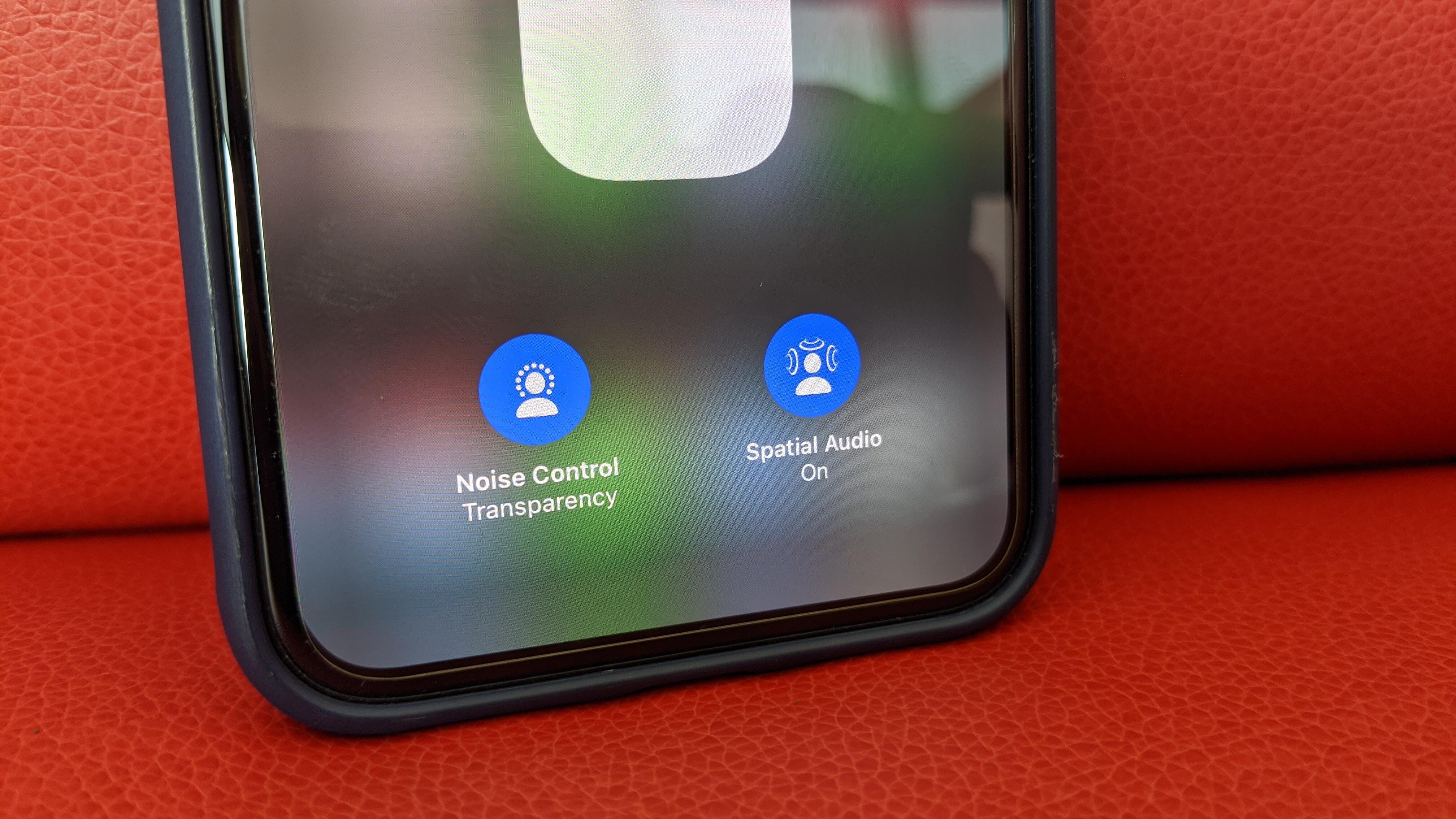
Apple’s spatial audio brings a surround sound effect to AirPods.
David Carnoy/CNET
To save battery life, keep one in and swap buds
I’ve never run out of AirPod battery life in a single day, but if you’re a power user making lots of phone calls, you might find them running low. One AirPod can work on its own as a Bluetooth headset. Keep the other in the case to charge, and then swap as needed. The other bud takes over seamlessly.
Listen to stereo streaming with one earbud
If you want to listen to a livestream while doing other things casually, pop a single bud in while the other is in the case. It’ll pump a stereo signal into one bud. Otherwise, with both AirPods out, it’ll only get one ear’s worth of stereo.
The various screens of battery life of AirPods on the iPhone.
Jason Cipriani/CNET
Check remaining battery using your iPhone
You have a couple of options when it comes to checking the battery status of your AirPods and the charging case.
You can either open the charging case next to your iPhone (it works on the iPad and iPod Touch, as well), which should prompt your phone to display a popup with battery status. Or, you can add the battery widget to Notification Center’s Today panel using the instructions in this post. Keep in mind, the Battery widget will only include AirPods if you are actively using them.
View AirPods’ battery life on an Apple Watch.
Jason Cipriani/CNET
Check AirPods battery status on an Apple Watch
If you own an Apple Watch, here’s a cool trick: Place your open AirPods case next to your watch, then open Control Center and tap the battery option. In addition to displaying battery stats for your watch, you will also find stats for your AirPods and the case.
Your AirPods are always listening for ‘Hey, Siri!’
The second-gen AirPods, AirPods Pro and AirPods Max all recognize the Hey Siri wake command. So if you’ve got the AirPods in and your iPhone in another room, you can say “Hey, Siri” and control volume or music playback, ask for a message to be sent or any of the other commands you can give to Siri. If you’re using your AirPods with an Apple Watch, Hey Siri still works as long your watch has a data connection.
After saying “Hey, Siri,” the volume of whatever you’re listening to will lower, indicating Siri is listening and ready for your command.
Have Siri read your latest messages to you
Siri can read your incoming messages directly to you through your AirPods without you having to do a thing. You can then reply to the message with a quick voice command. It’s pretty cool. You don’t have to do anything to set up this feature, but if you’d rather turn it off, you can do so by going to Settings Siri & Search Announce Messages.
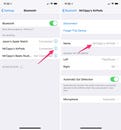
Rename your AirPods on iOS.
Screenshots by Jason Cipriani/CNET
Have Siri announce notifications through your AirPods
Siri can do more than announce messages. Now that iOS 15 has launched, Apple’s virtual assistant can announce notifications and reminders, too. Siri now recites time-sensitive notifications automatically in iOS 15, but you can also add other notifications. To manage how Siri announces reminders and notifications through your AirPods, open the Settings menu and press Siri & Search. Choose Announce Calls to turn this feature on or off, or to customize when Siri announces calls. From the Siri & Search menu, tap Announce Notifications to choose which apps you’d like to receive notifications from through your AirPods, if any. You can choose the Reminders app from this list if you want Siri to read these notifications.

Siri can announce calls and notifications through your AirPods.
Change the name of your AirPods
There’s no dedicated app for altering settings and customizing your AirPods. Instead, you’ll need to do it through your Bluetooth settings.
With your AirPods connected to your iPhone or iPad, go to Settings Bluetooth. Then tap on the “i” icon next to your AirPods’ name. Next, tap on the Name field and enter your preferred name. The new name will sync to the rest of your iCloud-linked devices.

Assign tap interactions to each AirPod.
Screenshots by Jason Cipriani/CNET
Customize the AirPods controls
While viewing your AirPods’ settings, you can also change the double-tap or press-and-hold function for either earbud. Once again, with your AirPods connected to your iPhone or iPad, go to Settings Bluetooth. Then tap on the “i” icon next to your AirPods’ name. Tap on Left or Right to alter the functionality of each AirPod, or disable any interaction at all.
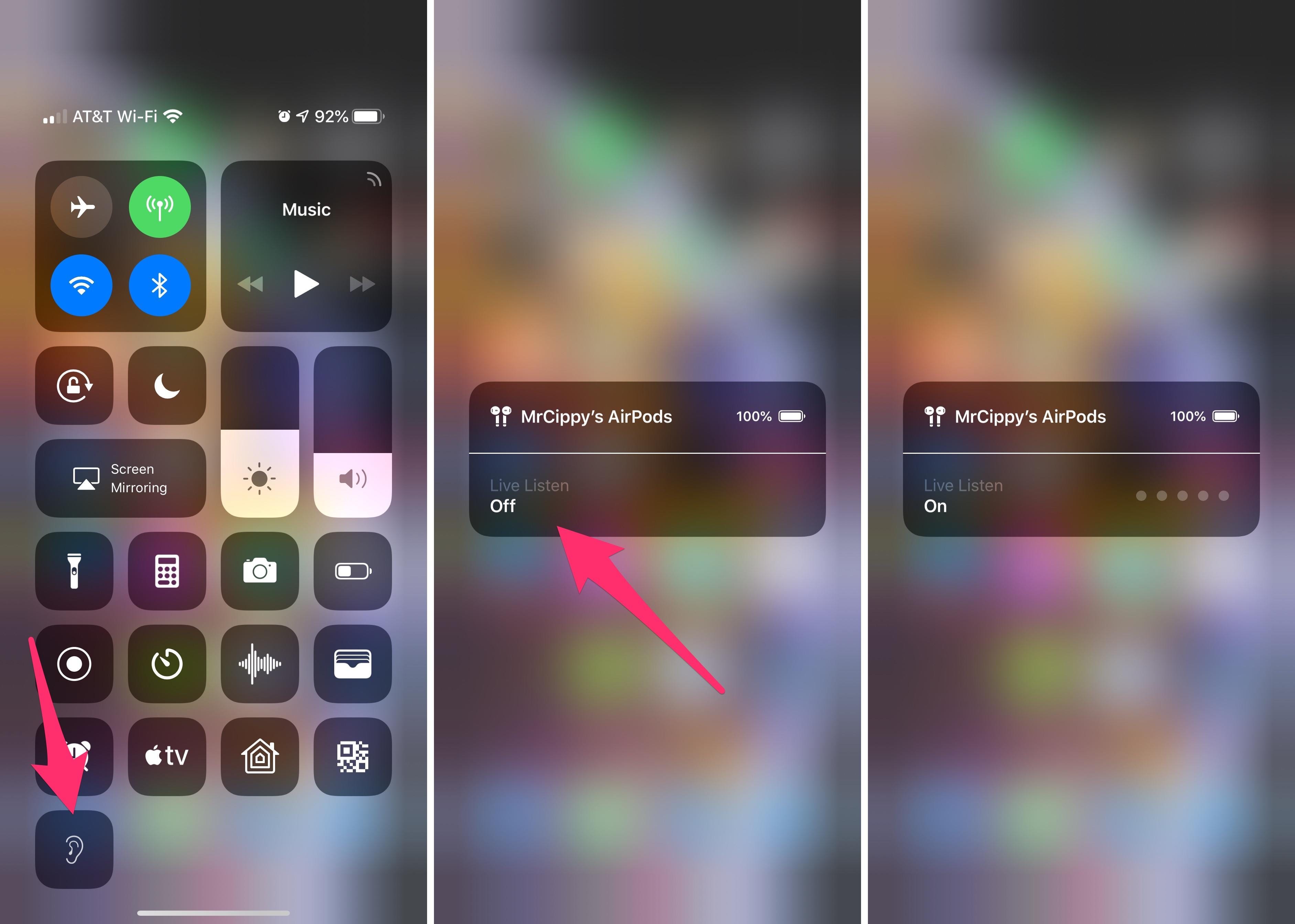
Use AirPods as a hearing aid with iOS 12.
Screenshots by Jason Cipriani/CNET
Use AirPods as a hearing aid
Your iPhone has a feature called Live Listen, which essentially turns your AirPods into on-demand hearing aids. There’s a bit of setup you’ll need to do, but once it’s done, you can place your phone on a table closer to the person you’re talking to and it will send audio to your AirPods.
On your iPhone go to Settings Control Center Customize Controls and tap on the green “+” symbol next to the Hearing option. Then, when you need to use the feature, put in your AirPods and open Control Center on…
AirPods 3 can do a lot more than play music: 21 tricks to try with your new earbuds


